System Improvement Plan
System Improvement Plan Identification 13.1
Review SIP Request
Objective: It allows user to review SIP using the system.
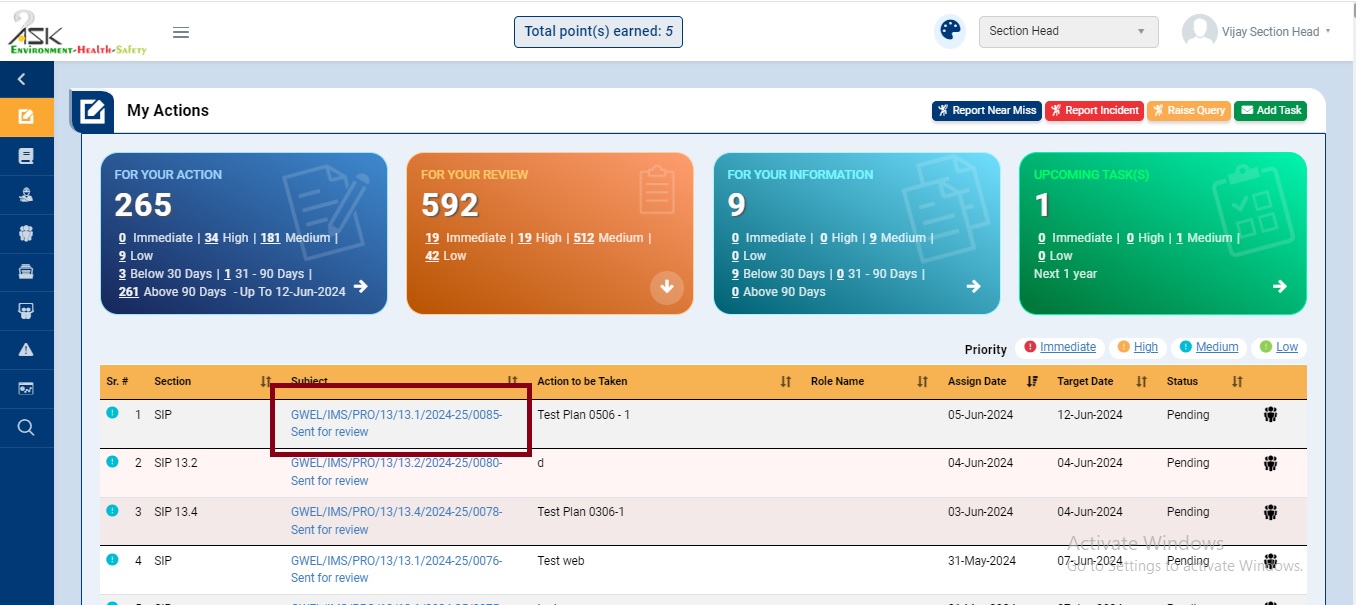
Image 1
- Login as reviewers user and go to My Action screen (Image 1)
- There are four section provided to view and take action against tasks which are mentioned below :
- PENDING ACTIONS: Displays “SIP”,“Incident/Near Miss”, “EHS Observation”, “EHS Inspection”, “Equipment Inspection” and action items which needs to be performed. Also display the tasks which are saved as draft are displayed here. User will update final information and submit it for further action. (Display by default)
- REVIEW ACTIONS: Displays the tasks such as “Incident/Near Miss”, “EHS Observation”, “EHS Inspection” and “Equipment Inspection” including action items which needs to be reviewed. The tasks will be displayed to reviewer for review where reviewer will take action against it.
- INFORMATION ACTIONS: Displays all the tasks such as “Incident/Near Miss”, “EHS Observation”, “EHS Inspection” and “Equipment Inspection” to creator/requester with their current status. User can view the task details by clicking subject in “Subject” column.
- UPCOMING: Displays future tasks which are planned already.
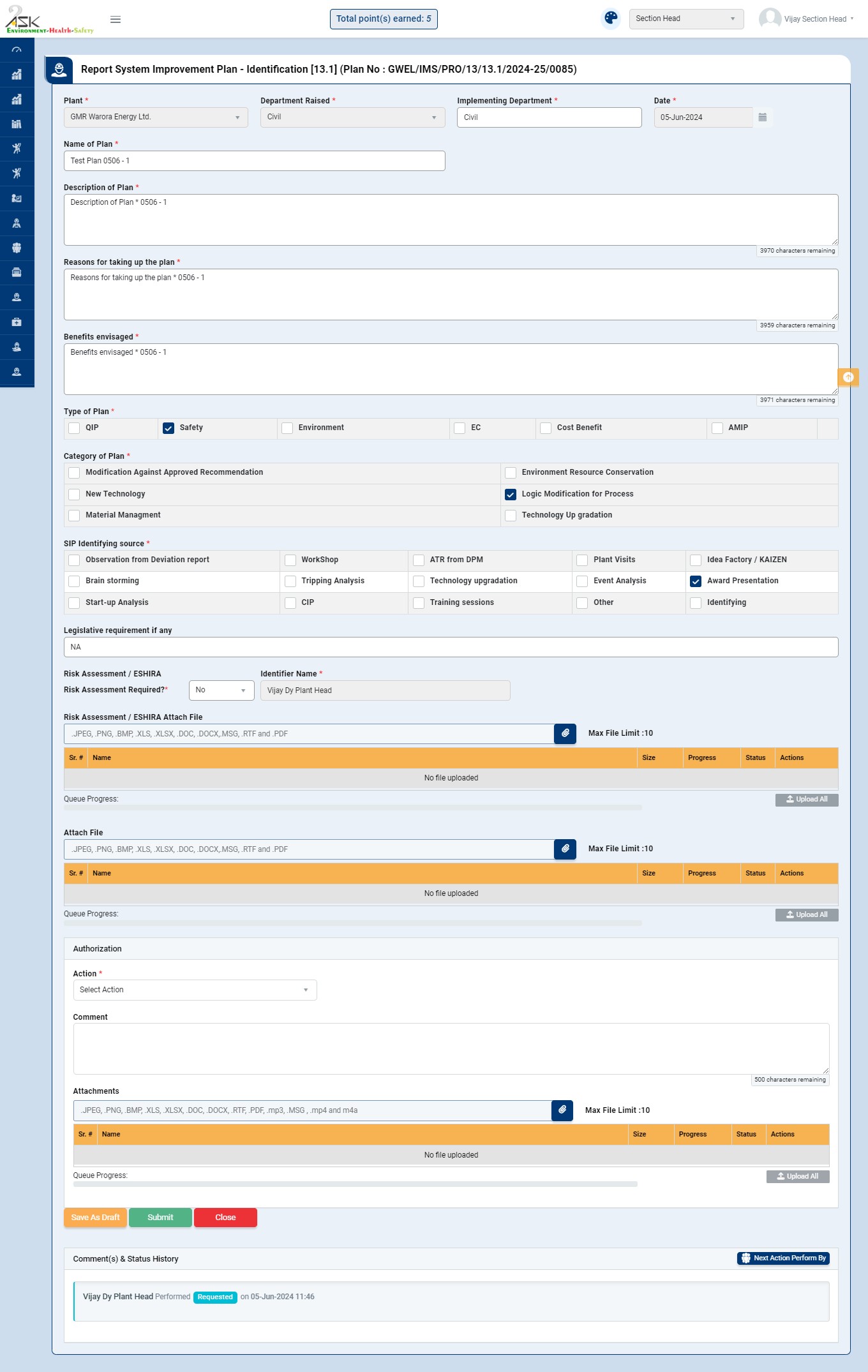
Image 2
- Login | Go to My Action | For Your Review tab. (Image 1)
- All the SIP Report details will be populated in a tabular manner.
- Click Subject, Section, Action to be Taken, Assign Date, Target Date and Status on header on the table to view the SIP in ascending/descending order.
- Click on “Hyperlinked Subject” in Subject column to review the SIP which will open in different tab. (Image 2)
- By default, all pre filled data will be automatically displayed. Plant, Department, Event Date & Time will be disabled
Below steps to be followed to complete SIP:
- Review SIP by Section Head: To review the raised SIP by Section Head.
- Authorization - Section Head Actions
- Approved by section head and sent to HOD approval
- Once approved then request will move to next level of approval
- Reconsider by section head
- On reconsidering the request, SIP request will be sent to Requester user for re correction.
- Comment is mandatory
- To be reject by section head
- On to be reject, request will be sent to next level as suggesting to reject
- Comment is mandatory
- Approved by section head and sent to HOD approval
- Authorization - Section Head Actions
- Review SIP by Department Head: To review the raised SIP by respective Department Head.
- Authorization - HOD Actions
- Approved by HOD and sent to OS Function approval
- Once approved then request will move to next level of approval
- Reconsidered by HOD
- On reconsidering the request, SIP request will be sent to Requester user for re correction.
- Comment is mandatory
- Reject by HOD
- If rejected, then SIP request will be rejected / discarded.
- Authorization - OS Function Actions
- Approved by OS Function and sent to review committee approval
- Once approved then request will move to next level of approval.
- Review committee members will receive the request parallel to all of them.
- Reconsider by OS Function.
- On reconsidering the request, SIP request will be sent to Requester user for re correction.
- Comment is mandatory
- To be reject by OS Function
- On to be reject, request will be sent to next level as suggesting to reject
- Comment is mandatory
- Hold by OS Function
- OS Function has rights to keep the request on HOLD and resume it when required.
- Approved by OS Function and sent to review committee approval
- Authorization - Review committee Actions
- Approved by review committee and sent to plant head approval
- Once approved then request will move to next level of approval
- Request will move to plant head only when all the reviewers complete their review.
- Reconsidered by review committee.
- On reconsidering the request, SIP request will be sent to Requester user for re correction.
- Comment is mandatory
- To be reject by review committee
- On to be reject, request will be sent to next level as suggesting to reject
- Comment is mandatory
- Any one reviewer selects to be reject then it will go to plant head directly. It may not need to give review of others in committee.
- Approved by review committee and sent to plant head approval
- Authorization - Plant head actions
- Approved by plant head
- Once approved then request will closed
- Reconsidered by plant head
- On reconsidering the request, SIP request will be sent to Requester user for re correction.
- Comment is mandatory
- Rejected by plant head
- On Rejected, request will be closed / discarded
- Comment is mandatory
- Approved by plant head
Note :
- Reviewer cannot edit the request content.
- The fields marked with * are mandatory to be filled.
- The requested SIP that need to reviewed by reviewer can be seen in My Action | For Your Information tab for requester.
- Except plant, department raised and date, other fields will be editable for section head, department head and OS Function.
- If SIP is requested by section head or department head, then corresponding review will be skipped and sent to next level.
- Ex. If section head is requested the SIP then it will sent to HOD directly without section head review.