Action Item
PERFORM ACTION ITEM
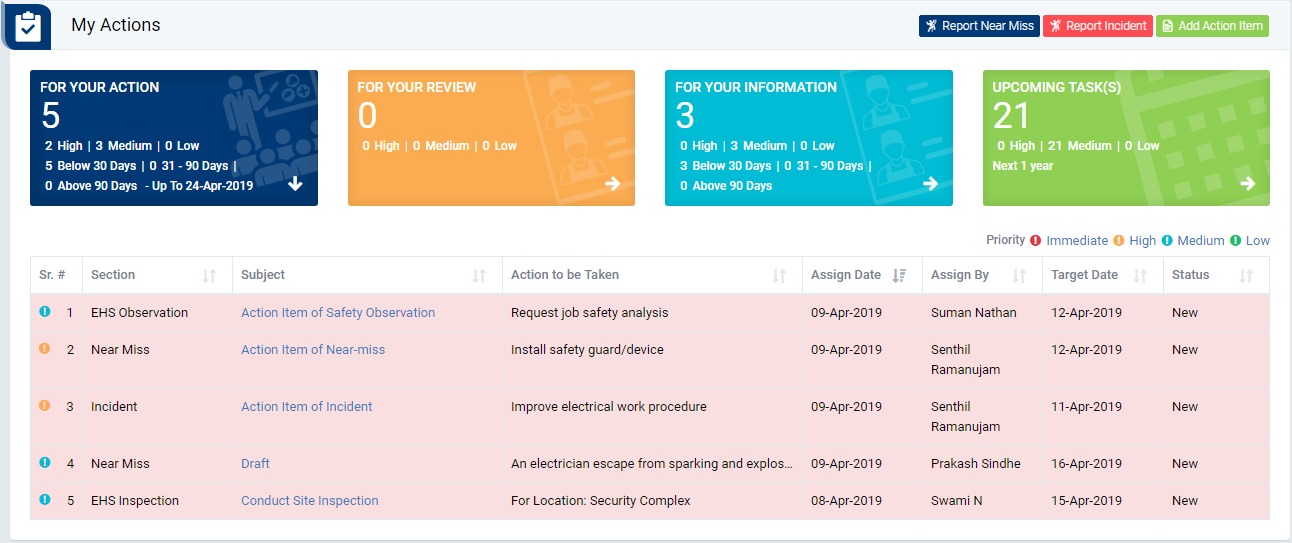
Image 1
- Login as the user to whom action item is assigned and go to My Action screen (Image 1)
- There are four section provided to view and take action against tasks which are mentioned below :
- PENDING ACTIONS : Display “Incident/Near Miss”, “EHS Observation”, “EHS Inspection”, “Equipment Inspection” and action items which needs to be performed. Also display the tasks which are saved as draft are displayed here. User will update final information and submit it for further action. (Display by default)
- REVIEW ACTIONS : Display the tasks such as “Incident/Near Miss”, “EHS Observation”, “EHS Inspection” and “Equipment Inspection” including action items which needs to be reviewed. The tasks will be displayed to reviewer for review where reviewer will take action against it.
- INFORMATION ACTIONS : Display all the tasks such as “Incident/Near Miss”, “EHS Observation”, “EHS Inspection” and “Equipment Inspection” to creator/requester with their current status. User can view the task details by clicking subject in “Subject” column.
- UPCOMING : Display future tasks which are planned already.
- Click on a particular subject in subject column in “PENDING ACTIONS” section to open the task in different tab.(Image 2)
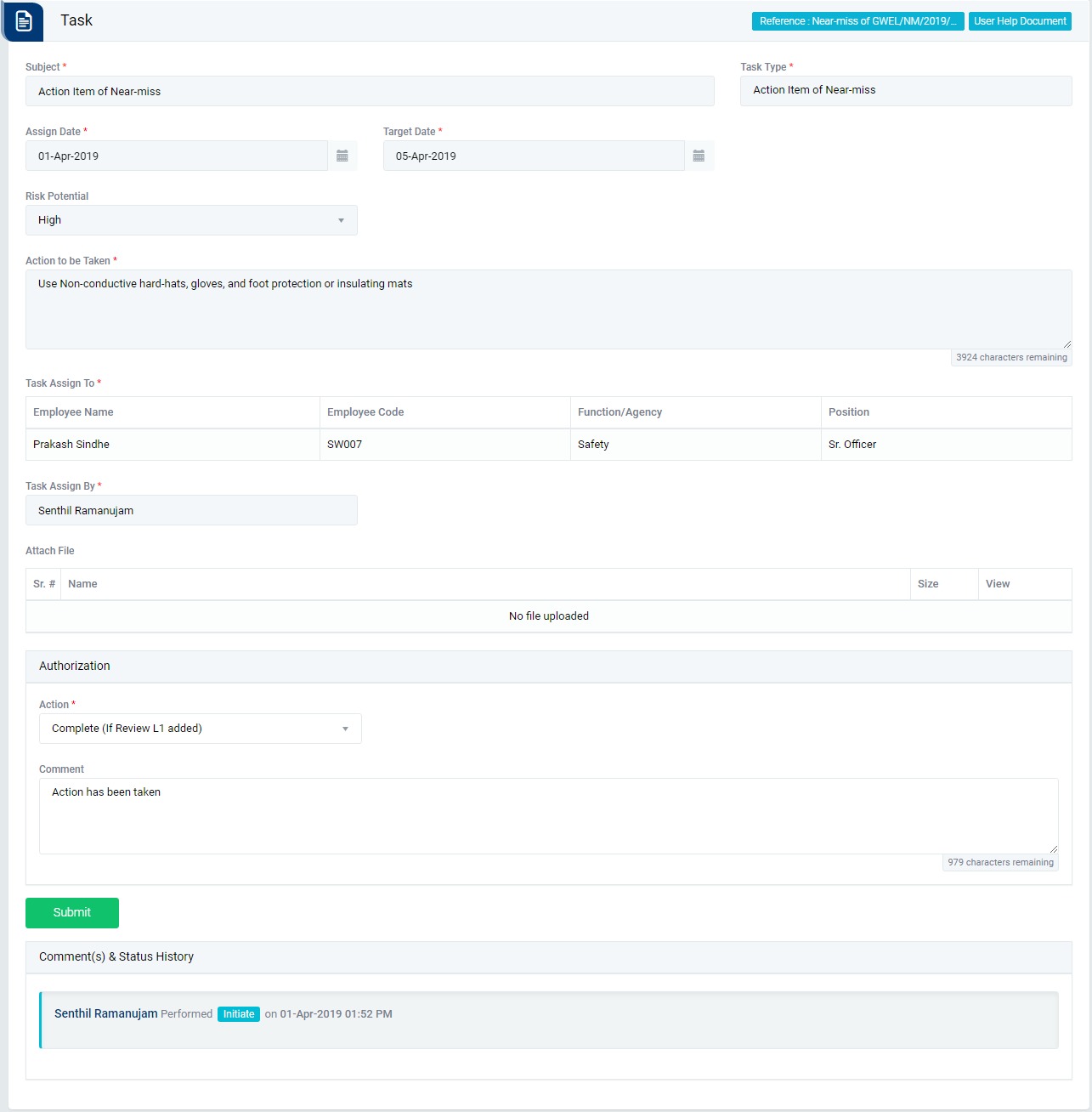
Image 2
- To take action against a particular observation report select Action from drop down list as below :
- In-Progress : If the concerned person is still working on the task then the select the status as In-Progress.
- Revise Date : This option allow user to change End Date. If date is revised then the task will be reviewed by the person who assigned.
- Complete (If Review L1 added) : Select complete if the task is completed. The task will reviewed by “HOD” first, and then the task will be reviewed by “Plant EHS Head”.
- Click Update button to update the task details as per the selected action.
Note :
- Task responsible person can edit the task contents.
- The fields marked with * are mandatory to be filled.