Management Safety Walkthrough
CONDUCT SCHEDULED MANAGEMENT SAFETY WALKTHROUGH
Planned Management Safety Walkthrough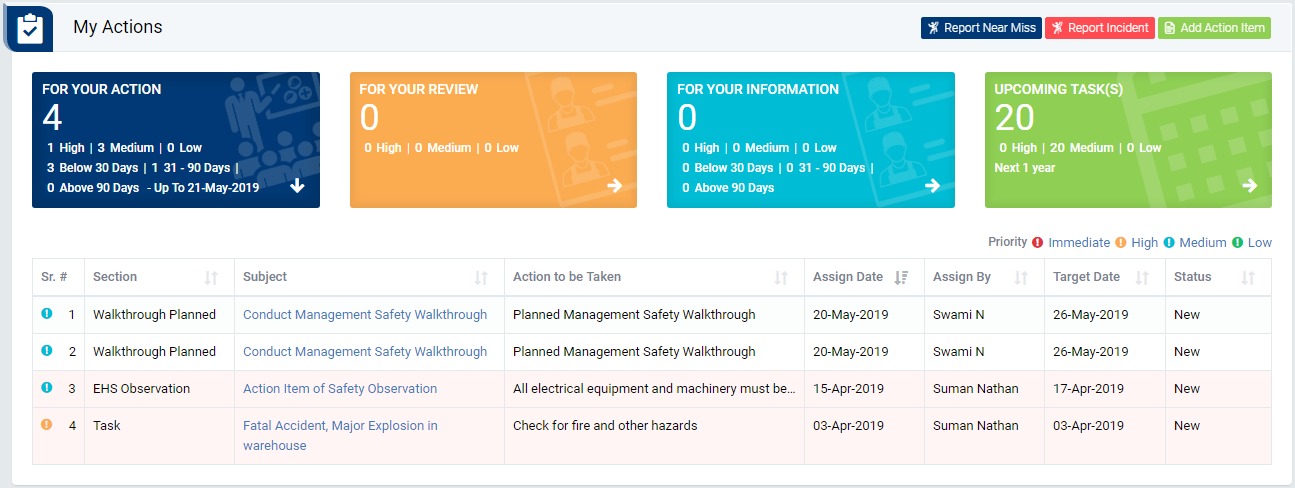
Image 1
- Login as Management Team and go to My Action screen (Image 1)
- There are four section provided to view and take action against tasks which are mentioned below :
- PENDING ACTIONS : Display “Incident/Near Miss”, “EHS Observation”, “EHS Inspection”, “Equipment Inspection” and action items which needs to be performed. Also display the tasks which are saved as draft are displayed here. User will update final information and submit it for further action. (Display by default)
- REVIEW ACTIONS : Display the tasks such as “Incident/Near Miss”, “EHS Observation”, “EHS Inspection” and “Equipment Inspection” including action items which needs to be reviewed. The tasks will be displayed to reviewer for review where reviewer will take action against it.
- INFORMATION ACTIONS : Display all the tasks such as “Incident/Near Miss”, “EHS Observation”, “EHS Inspection” and “Equipment Inspection” to creator/requester with their current status. User can view the task details by clicking subject in “Subject” column.
- UPCOMING : Display future tasks which are planned already.
- When “Conduct Safety Management Walkthrough” in subject column in “PENDING ACTIONS” section is clicked “Management Safety Walkthrough” screen will be opened in different tab.(Image 2)
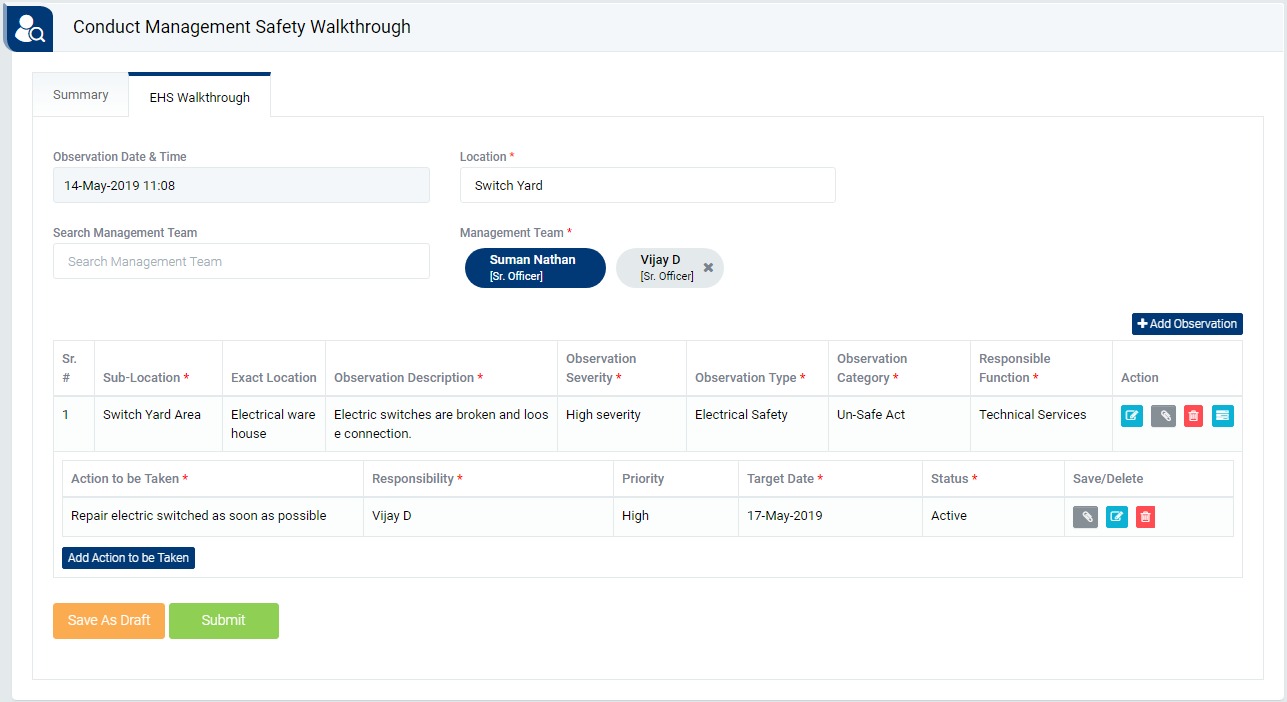
Image 2
- There are 2 sections in the screen mentioned below :
- Summery : This section contains the details on EHS walkthrough conducted with information such as walk-through location, date and time, member present, function/agency wise total and closed observations and severity wise total and open observations.
- EHS Walkthrough : In this section user will enter required details for safety walkthrough.
- Add no. of member (Management Team) present in walk-through.
- Click “Add Observation” button to add observation details. Enter mandatory details and save the observation details.
- Click “Submit” button to submit the management safety walkthrough details. Safety walkthrough report will be available to “Plant EHS Head” for review.
Note :
- “Site” will not be displayed to site level users.
- The fields marked with * are mandatory to be filled.
- Each member needs to close the task individually.
- Only leader can submit the EHS walkthrough.
Unplanned Management Safety Walkthrough
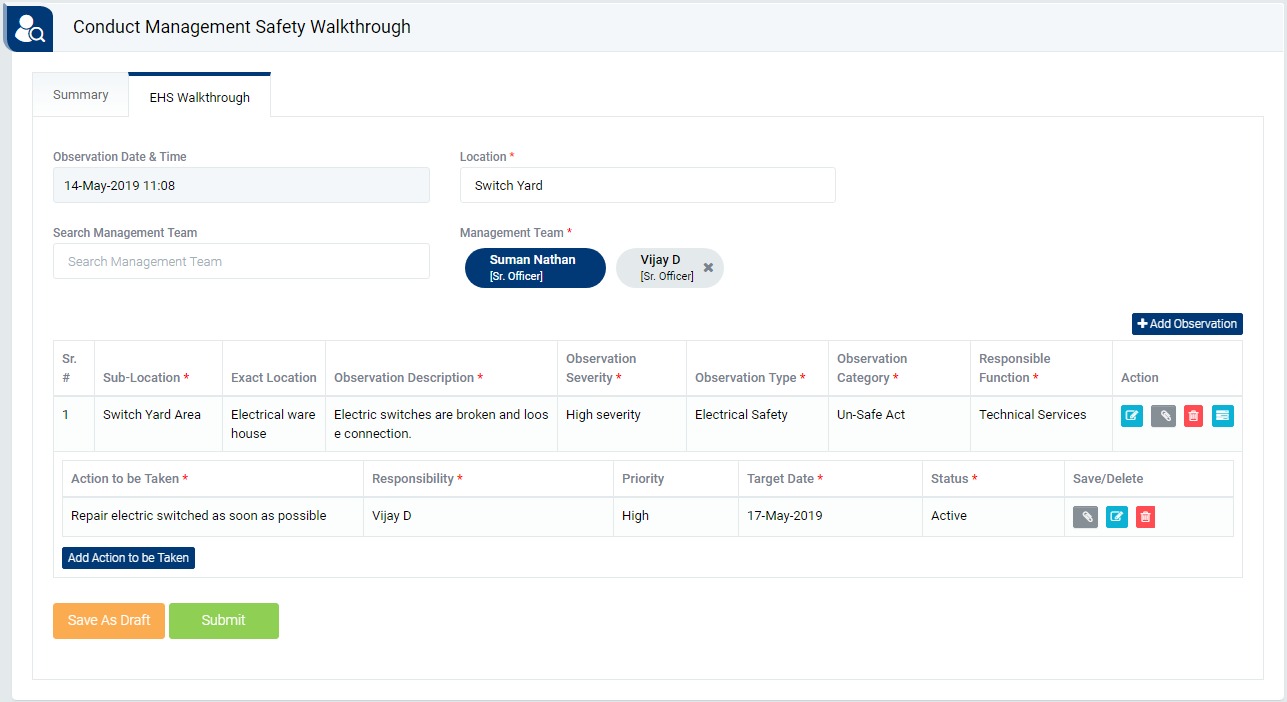
Image 3
- Login as Management Team and go to Management Safety Walktrhough screen (Image 3)
- Enter mandatory details.
- Click “Add Observation” button to add observation details. Enter mandatory details and save the observation.
- 11.Click “Submit” button to submit the management safety walkthrough details. Safety walkthrough report will be available to “Plant EHS Head” for review.
Note :
- “Site” will not be displayed to site level users.
- The fields marked with * are mandatory to be filled.