Training Management
CONDUCT TRAINING
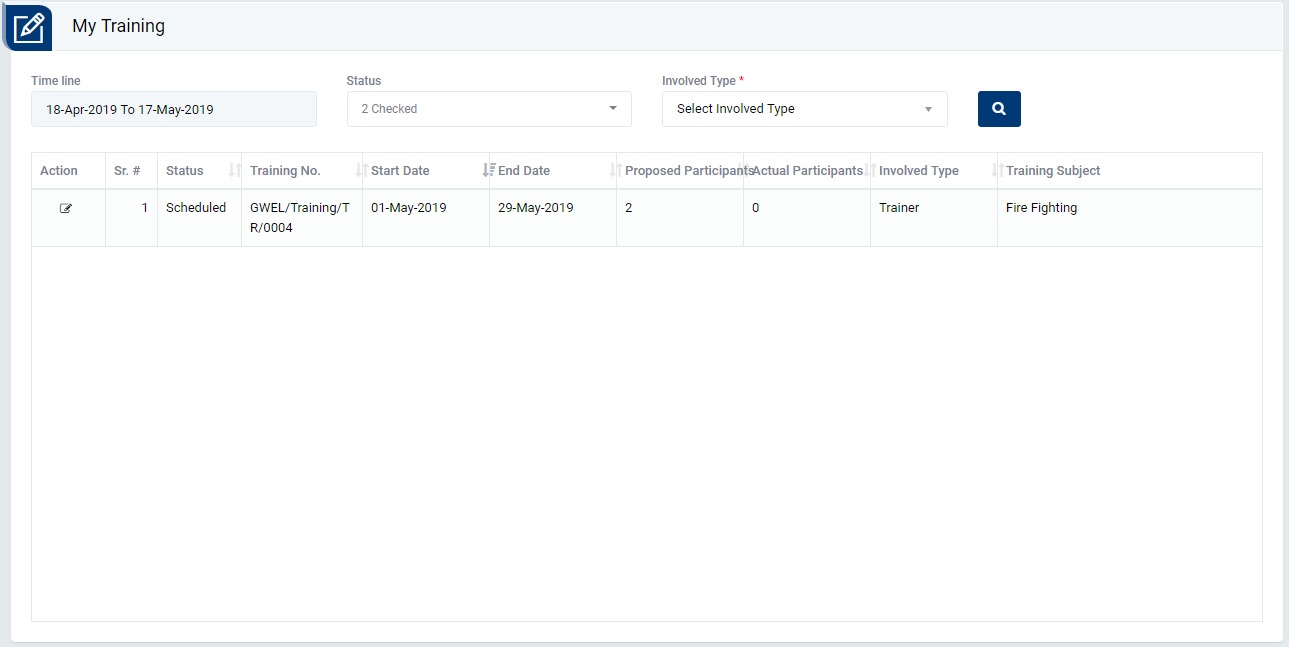
Image 1
- Login as Planner / Initiator / HOD/ Section Head / Trainer / Facilitator and go to Training Management | My Training screen. (Image 1)
- When the action button is clicked “Conduct Training” screen will be opened in different tab. (Image 2)
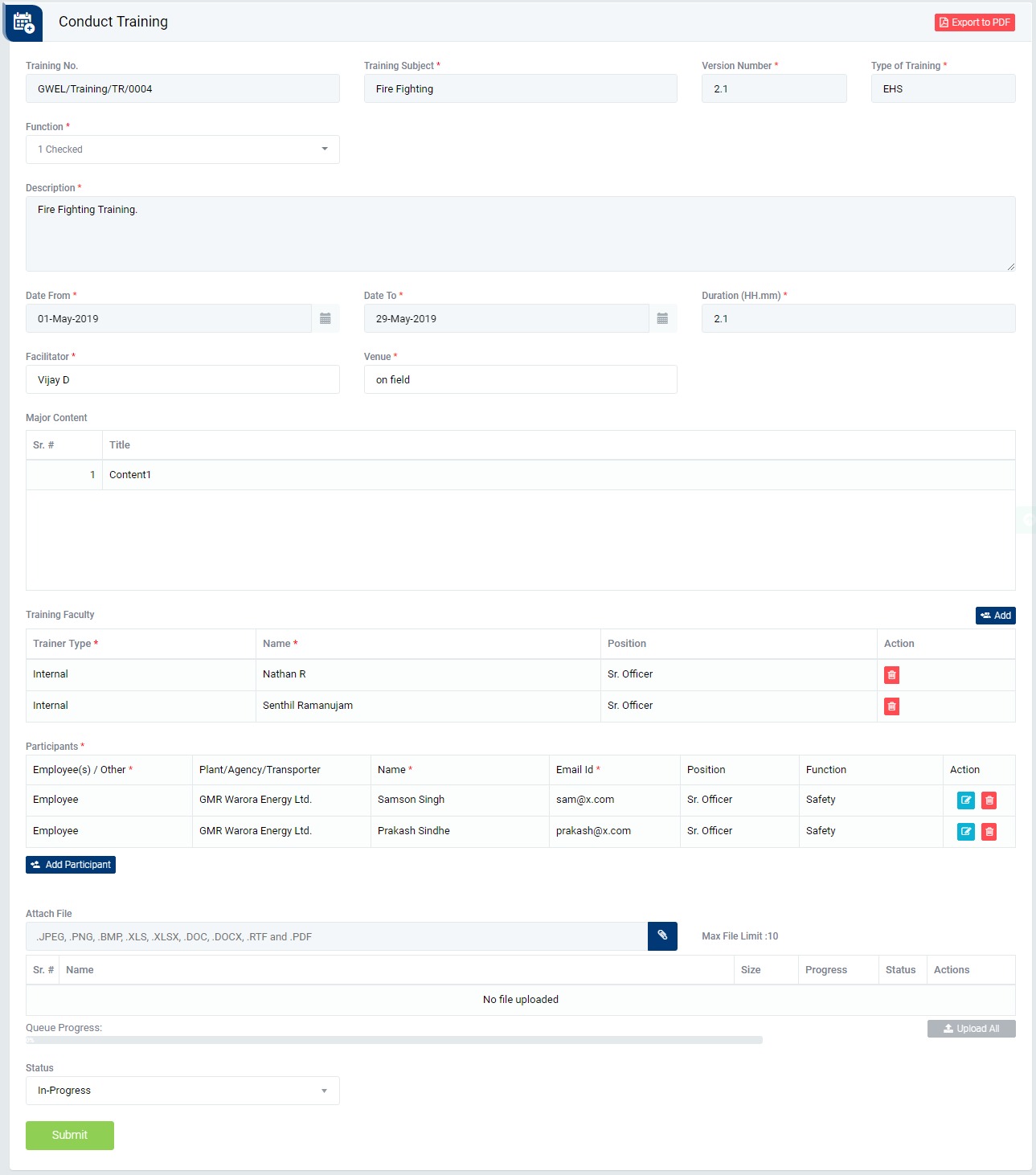
Image 2
- Enter mandatory details.
- To take action against a particular training select Status from drop down list as below.
- In-Progress : Send the In-Progress and click submit button to make training status as in-progress. After that a training can me completed.
- Postponed : To postpone a training session. In this case user must select “Date From” and “Date To”. In this case comment is mandatory to enter.
- Cancelled : To cancel a training.In this case comment is mandatory to enter.
- To complete a training, open a training which status is in-progress.
- Select status as “Completed” and submit to complete a training session.
Note :
- The fields marked with * are mandatory to be filled.
- Comment is mandatory to enter in-case of postpone and cancel meeting.
- To complete a training user has to make a training as in-progress and then the training can be marked as completed.