Incident/Accident
INVESTIGATION INCIDENT
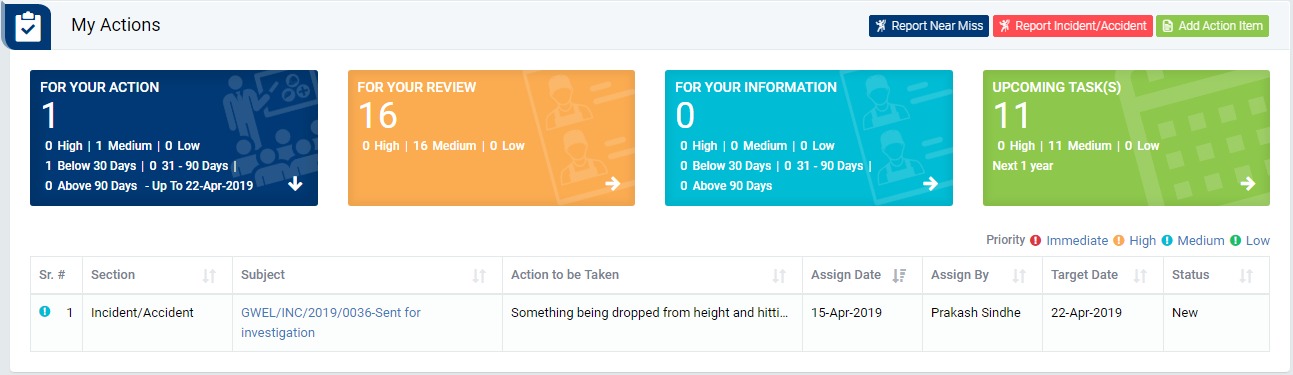
Image 1
- Login as investigation team and go to My Action screen (Image 1)
- There are four section provided to view and take action against tasks which are mentioned below :
- PENDING ACTIONS : Display “Incident/Near Miss”, “EHS Observation”, “EHS Inspection”, “Equipment Inspection” and action items which needs to be performed. Also display the tasks which are saved as draft are displayed here. User will update final information and submit it for further action. (Display by default)
- REVIEW ACTIONS : Display the tasks such as “Incident/Near Miss”, “EHS Observation”, “EHS Inspection” and “Equipment Inspection” including action items which needs to be reviewed. The tasks will be displayed to reviewer for review where reviewer will take action against it.
- INFORMATION ACTIONS : Display all the tasks such as “Incident/Near Miss”, “EHS Observation”, “EHS Inspection” and “Equipment Inspection” to creator/requester with their current status. User can view the task details by clicking subject in “Subject” column.
- UPCOMING : Display future tasks which are planned already.
- When subject of “Incident/Accident” in “PENDING ACTIONS” section is clicked “Incident/Accident Investigation” screen will be opened in different tab.(Image 2)
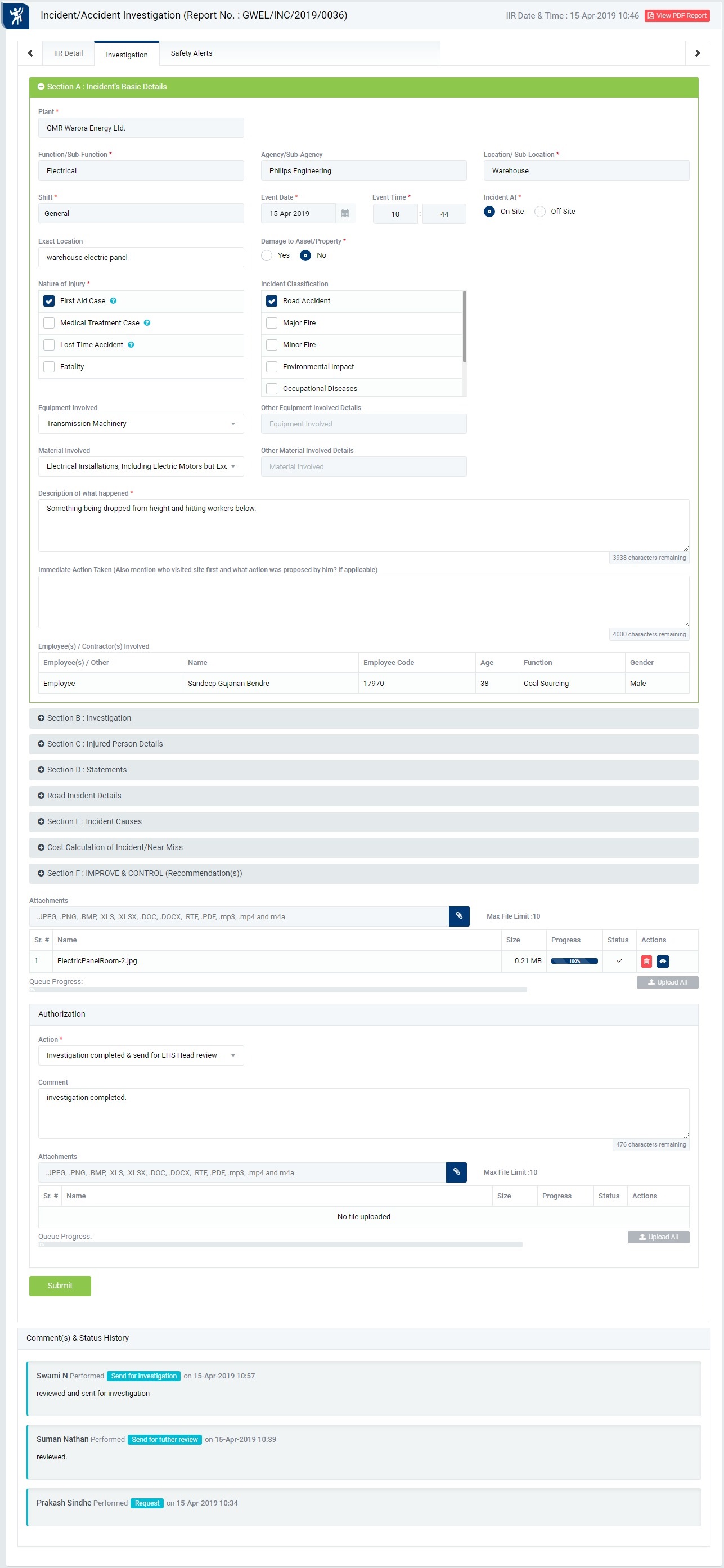
Image 2
- There are 3 section in this screen mentioned below:
- IIR Details : Where user can view the details of the report.
- Investigation : Where user can fill up investigation details and take action against a incident report.
- Safety Alert : Investigation team can send safety alert to alert other regarding such incident and try to prevent it.
- There are few sections in investigation where user can investigation details. The sections (Except Section A and Section B) will be available upon the selection of “Nature of Injury” and “Incident Classification”.
- Section A : Incident Basic Details - To add/edit basic details.
- Section B : Investigation - To add/edit investigation details.
- Section C : Injured Person Details - To add/edit the details of an injured person. This is mandatory to provide injured person details in case any injured person(s) added while reporting an incident.
- Section D : Statements - To add/edit statement of an injured employee.
- Road Incident Details : This section will be displayed if “Incident Classification” is selected as “Road Accident” while reporting the incident report.
- Section E : Incident Causes - To add/edit Incident Cause.
- Cost Calculation of Incident / Near-miss : To add/edit Incident cost.
- Section F : IMPROVE & CONTROL (Corrective & Preventive actions) - To add CAPA for the incident.
- Whys Details with Fishbone Detail : If why-why analysis is required the user need to fill up the details in this section.
- To take action against a particular incident select action from drop down list in Investigation section :
- Investigation Completed & Send for EHS Head Review : The report will be sent for review to the concern person as mentioned below :
- If “EHS Head” investigates the incident then the report will go to “O & M Head” for review directly.
- If “EHS Head” is not a part of investigation team member then the report will be reviewed by “Plant EHS Head” first, then goes to “O & M Head” for review.
Note :
- Only Team Lead of the investigation team can submit the investigation report.
- Investigation Team can edit the report contents.
- The fields marked with * are mandatory to be filled.
- Safety alert can be sent while investigation an incident.