EHS Observation
REVIEW EHS OBSERVATION
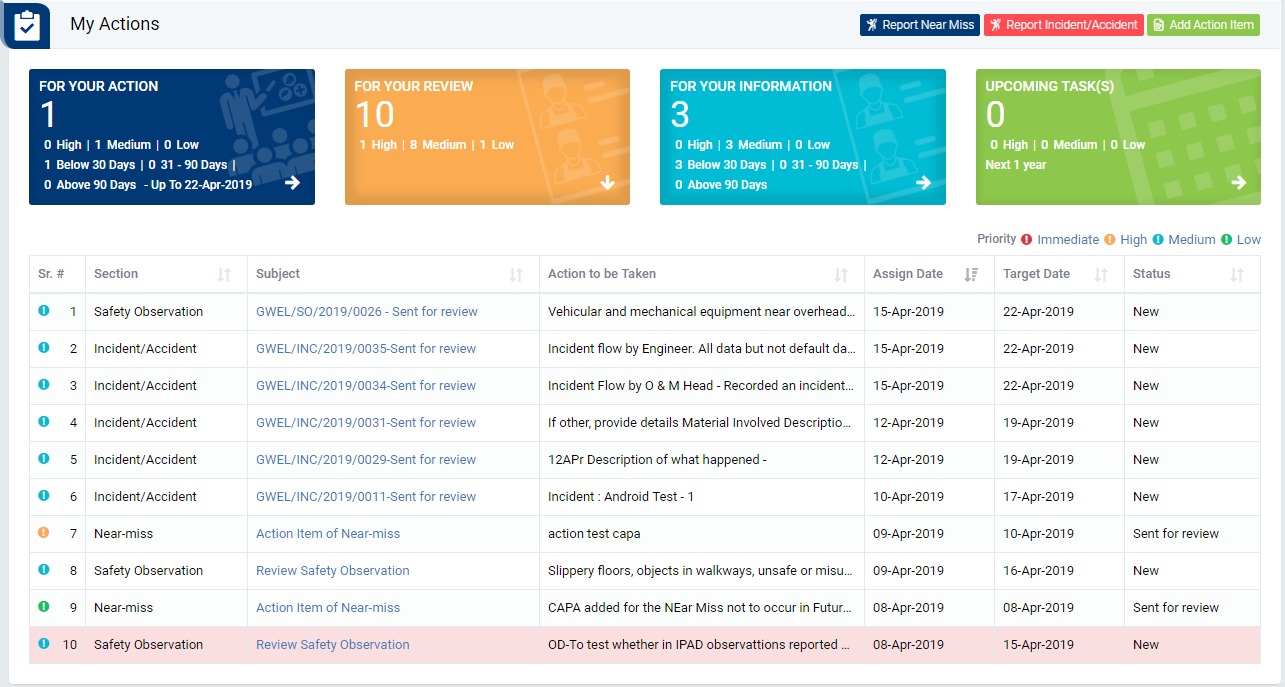
Image 1
- Login as HOD and go to My Action screen (Image 1)
- There are four section provided to view and take action against tasks which are mentioned below :
- PENDING ACTIONS : Display “Incident/Near Miss”, “EHS Observation”, “EHS Inspection”, “Equipment Inspection” and action items which needs to be performed. Also display the tasks which are saved as draft are displayed here. User will update final information and submit it for further action. (This section is display by default)
- REVIEW ACTIONS : Display the tasks such as “Incident/Near Miss”, “EHS Observation”, “EHS Inspection” and “Equipment Inspection” including action items which needs to be reviewed. The tasks will be displayed to reviewer for review where reviewer will take action against it.
- INFORMATION ACTIONS : Display all the tasks such as “Incident/Near Miss”, “EHS Observation”, “EHS Inspection” and “Equipment Inspection” to creator/requester with their current status. User can view the task details by clicking subject in “Subject” column.
- UPCOMING : Display future tasks which are planned already.
- When subject of “EHS Observation” in subject column in “REVIEW ACTIONS” section is clicked “Report EHS Observation” screen will be opened in different tab.(Image 2)
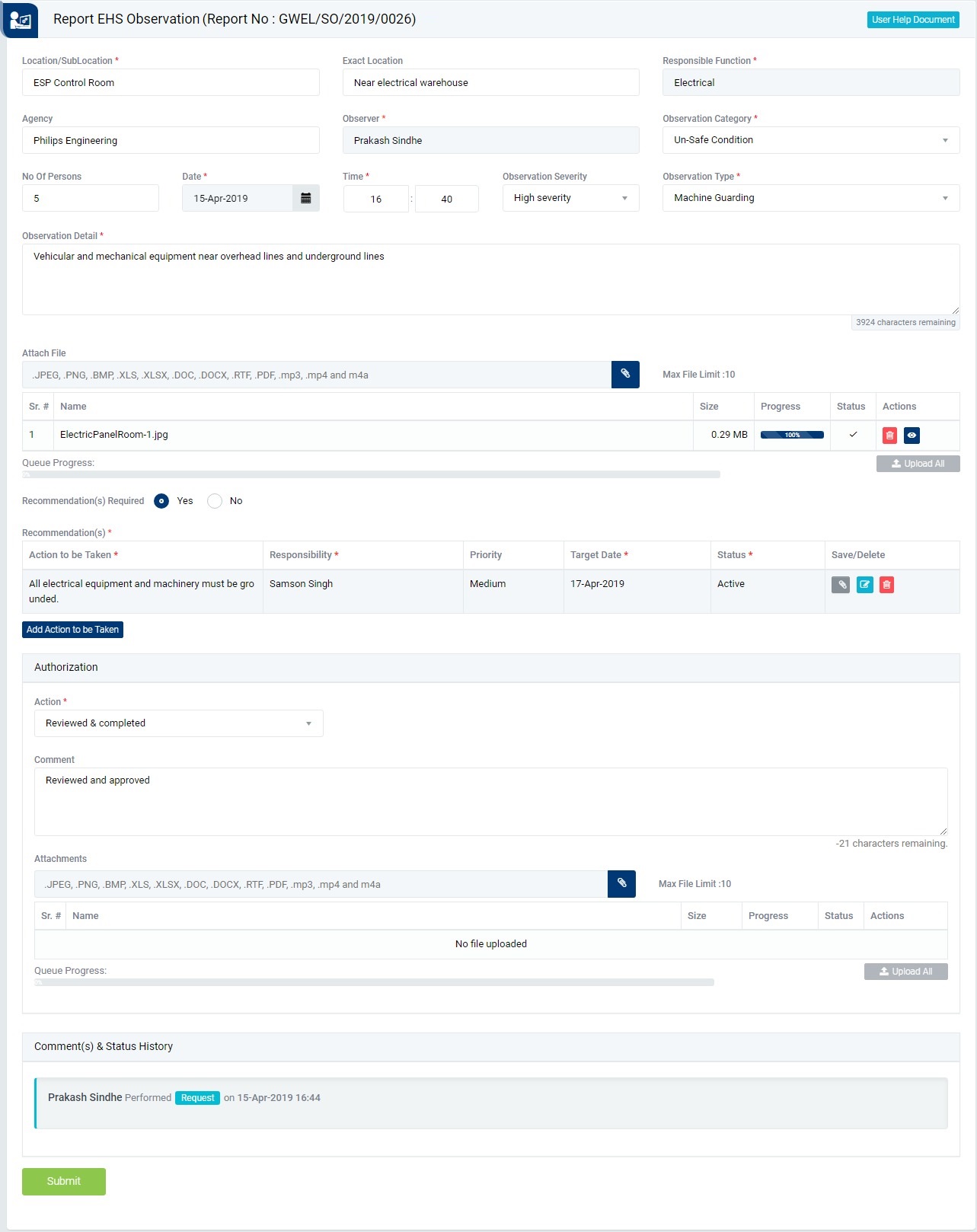
Image 2
- To take action against a particular observation report select Action from drop down list as below :
- Reconsidered : To reject a EHS observation report. If a report is reconsidered, it will go back to the person who reported it. In this case comment is mandatory to enter.
- Reviewed & Completed : If observation report is valid then “HOD” shall be able to edit observations details if needed and approve reported observation. In this case it’s mandatory to add Action Item.
- Discarded : To remove the observation report which is invalid, duplicate, no longer need etc. Comment need to be enter in this case. No further action can be taken on discarded reports. Such discarded reports shall be archived and made available to view from the Search page.
- If “Further Action Required” is Yes the add action item(s) by clicking “Action to be Taken” button.
- Click Submit button to submit the observation report as per the selected action and action item tracking process flow shall follow if action item(s) available. The action items will be available to the responsible person once observation is approved. Click here to go to Action Item to follow the process.
Note :
- Reviewer can edit the report contents.
- The fields marked with * are mandatory to be filled.
- Action Item(s) is mandatory to be added in case observation is approved.