Incident/Near Miss
REVIEW INVESTIGATION NEAR MISS

Image 1
- Login as O & M Head and go to My Action screen (Image 1)
- There are four section provided to view and take action against tasks which are mentioned below :
- PENDING ACTIONS : Display “Incident/Near Miss”, “EHS Observation” and “EHS Inspection” action items which needs to be performed. Also display the tasks which are saved as draft are displayed here. User will update final information and submit it for further action. (Display by default)
- REVIEW ACTIONS : Display the tasks such as “Incident/Near Miss”, “EHS Observation” and “EHS Inspection” including action items which needs to be reviewed. The tasks will be displayed to reviewer for review where reviewer will take action against it.
- INFORMATION ACTIONS : Display all the tasks such as “Incident/Near Miss”, “EHS Observation” and “EHS Inspection” to creator/requester with their current status. User can view the task details by clicking subject in “Subject” column.
- UPCOMING : Display future tasks which are planned already.
- When subject of “Near Miss” in subject column in “REVIEW ACTIONS” section is clicked “Near Miss Investigation” screen will be opened in different tab.(Image 2)
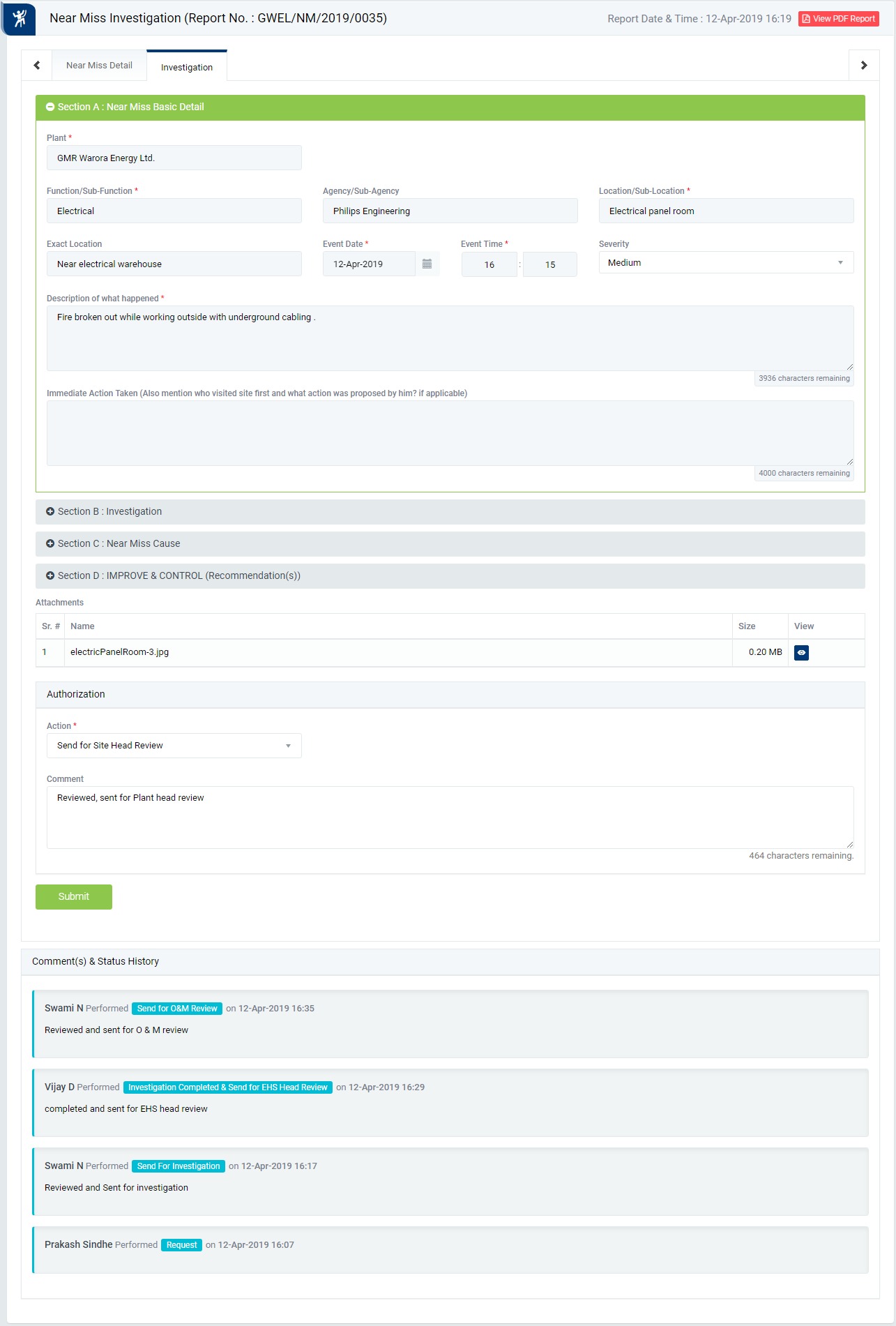
Image 2
- There are 2 section in this screen mentioned below:
- Near Miss Details : Where user can view the details of the report.
- Investigation : Where user can take action against a Near Miss report.
- To take action against a particular Near Miss select action from drop down list in Investigation section :
- Send for Plant Head Review : The investigation report will be sent for review to “Plant Head”.
- Reconsider : To reject a near miss investigation report. If a report is reconsidered it will go back to the person who reported it. In this case comment is mandatory to enter.
Note :
- Reviewer can not edit the report contents.
- The fields marked with * are mandatory to be filled.